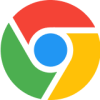
Available on Google Chrome
With our extension, both employees and managers can easily access our time management software to clock in, manage tasks, update timesheets, take breaks, and clock out—all with just a click. It’s also compatible with Jira and Trello for seamless integration.
Advantages
- Employees simply need to log into the extension when they begin working and press the Punch Out button when needed.
Offering instant access to a variety of employees to their timesheets and time cards we have optimized these processes to make managing time scales more convenient and allowed managers a detailed report of their employees’ activities and progress with daily tasks.

- Save time and promote efficiency by proving passwords and everyday logins to be redundant.
With the new extension, employees need to only log in once and then they can go about their daily activities without any delays. We offer a cost-effective and highly functional software that ranges from prices as low at $2 – $13. Categorize, track and manage your workforce and time for a more productive environment and profitable business

How to Install TimeClock 365 in Google Chrome
You can find step-by-step guide in our helpcenter
TimeClock 365 offers a powerful Chrome extension that lets you clock in/out, track breaks, and manage your working hours—without leaving your browser.
Step 1: Open the Chrome Web Store
Go to: https://chrome.google.com/webstore
Step 2: Search for the Extension
In the search bar, type:
TimeClock 365
Look for the official extension titled TimeClock 365 – Time Tracking with the correct logo.
Step 3: Install the Extension
Click the “Add to Chrome” button, then confirm the installation by clicking “Add Extension” in the pop-up window.
Step 4: Log in to Your Account
After installation, you’ll see the TimeClock 365 icon in the top-right corner of your Chrome browser.
Click the icon and log in with your TimeClock 365 username and password.
Step 5: You’re Ready to Go!
You’re all set! Start tracking time, manage tasks, and control your workday—right from your browser.
No need to open the full web platform every time.
Tip: Click the Extensions icon (puzzle piece symbol), find TimeClock 365, and click the pin icon to keep it visible in your toolbar.
Using the Chrome Extension
- Click on the TimeClock 365 icon in your Chrome toolbar.
- Log in if prompted.
- The pop-up window shows:
– Current status (clocked in/out)
– Punch In or Punch Out button (it depends on the current status)
– List of tasks you can track
– Quick view of timesheets and Task entries - You can track tasks, edit your timesheets, approve reports, and request Time Off
- For full data reports, navigate to live.timeclock365.com.
Watch the Video Tutorial
Have a question? Contact us
Frequently asked questions
Yes. It is available in all plans.
The Google Chrome Extension lets you track time, manage tasks, and update your personal timesheets—quickly and easily from your browser.
If you’re a manager and need to edit your employees’ timesheets or access full system features, please use the TimeClock 365 web platform for complete functionality.


