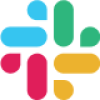
TimeClock 365 Plugin for Slack
The extension allows employees to control their work time directly in Slack. With its help, they can start and end shifts, take breaks, and receive reports – all without leaving the messenge
Advantages
- Streamline your time tracking via Slack and TimeClock 365
Talk to your team mates on Slack while tracking your time at work. Use TimeClock 365 features in Slack.
- Everyone on your team will be able to quickly punch in and out.
No need to leave Slack to track your time at work. Choose your location (home, office, etc) and clock in or out from work, either on your TimeClock 365 dashboard in Slack or by entering “/punchin” “/punchout” in the Slack message line.
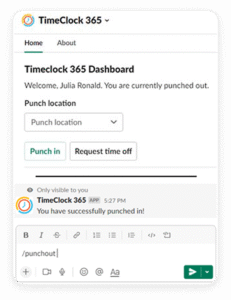
- Request time off.
Ask your management for time off work: why and for how long you will be away.
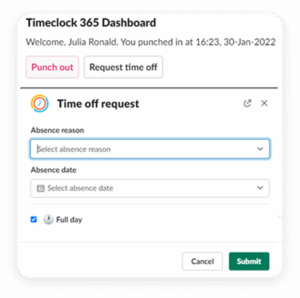
- Track which tasks you are currently working on.
“Start” or “Stop” (pause) your work on a task of your choice on your TimeClock 365 Dashboard.
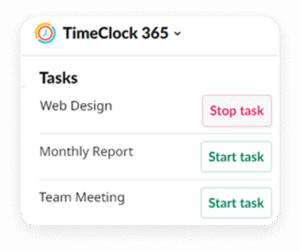
How to install the Timeclock 365 Plugin
- Step 1
In Slack go to “Apps” and search for “TimeClock 365”. Then click on the app.
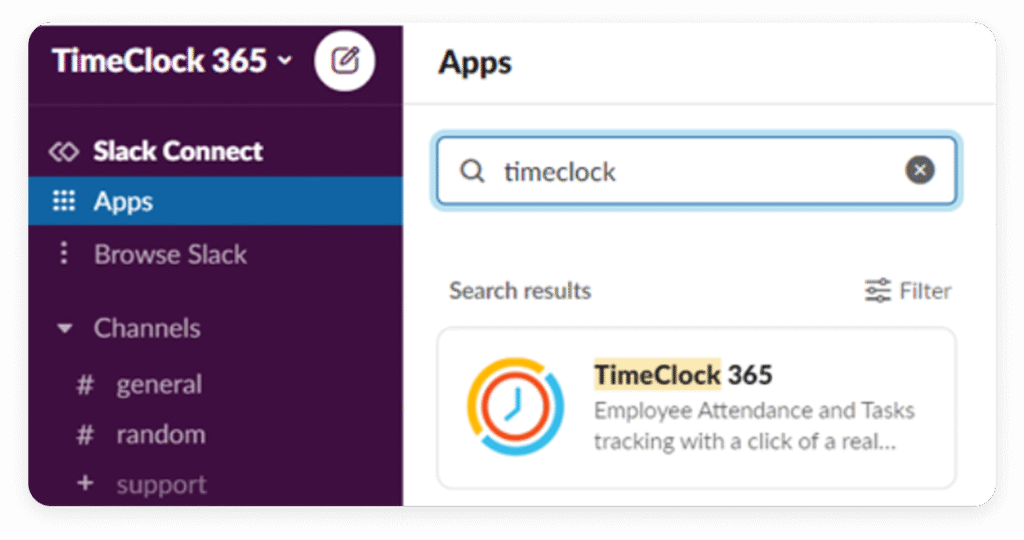
- Step 2
Log in using your TimeClock 365 username and password.
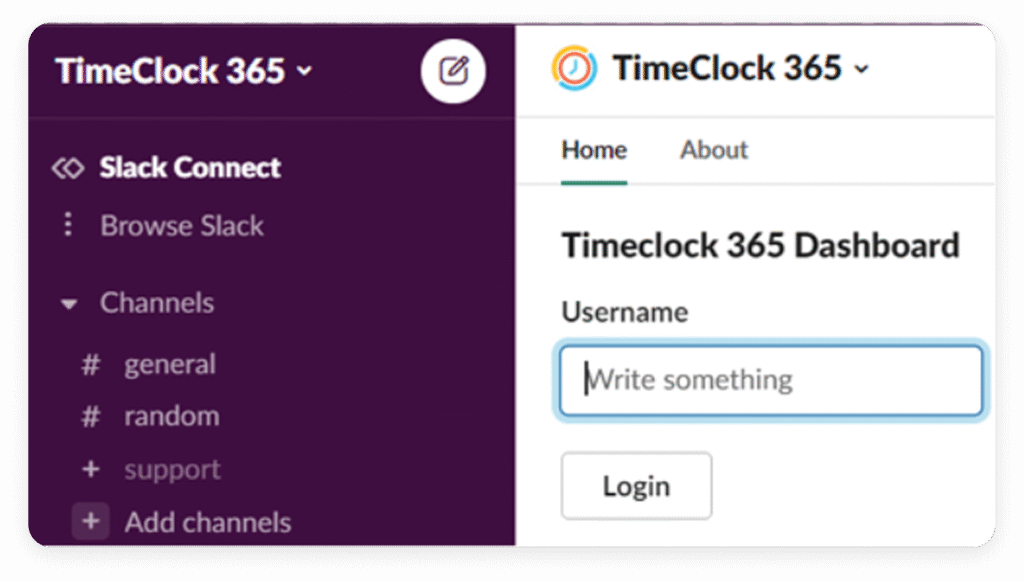
- Step 3
And you are done! You can now punch in/out, request time off and track your tasks. All of this without leaving Slack.
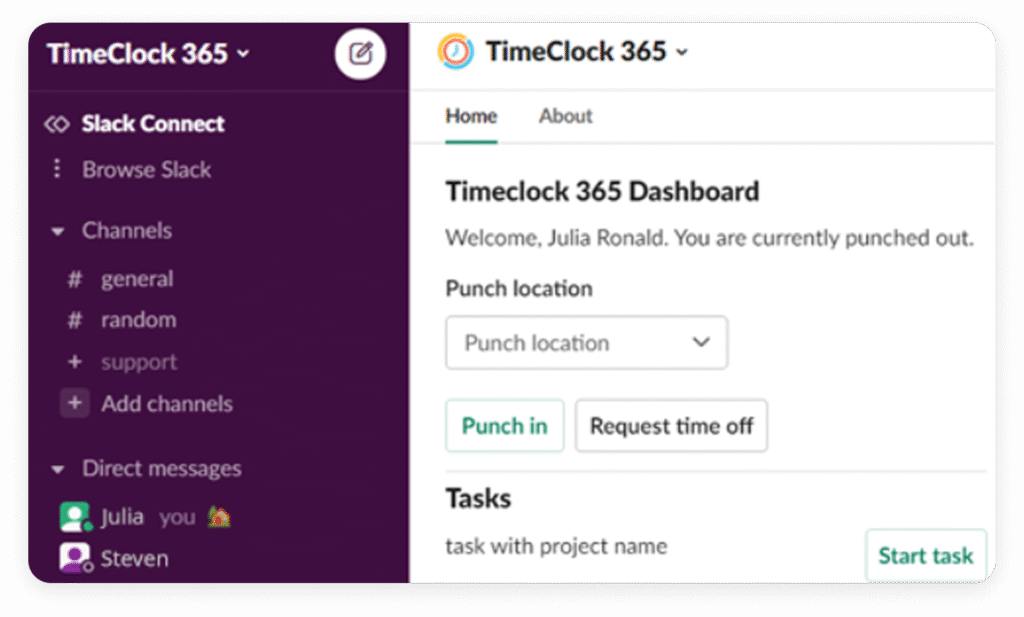
How to View and Use the TimeClock 365 Integration in Slack
TimeClock 365’s Slack integration allows you to track time, manage attendance, and stay updated on work hours—without leaving your Slack workspace.
- Step 1: Make Sure your employees are allowed to track time via Slack
Go to the User cards and check if this option is enabled. - Step 2: Open TimeClock 365 in Slack
In the Slack sidebar:
– Click Apps
– Select TimeClock 365
Or simply type /timeclock in any channel or direct message to interact with the bot. - Step 3: Start to Track Time
Just tap “Punch in”.
Timeclock 365 will record your IP and location and will run on the background while you work.
<span data-metadata=""><span data-buffer="">Have a question? Contact us
<span data-metadata="">Frequently asked questions
Navigate to the sidebar and click “Add apps”. Type TimeClock 365 and select official TimeClock app with a clock logo.
To view and edit timesheets and benefit from the full functionality, please log into the web portal – live.timeclock36.com
Yes. All the data from Slack is fully synced and available for you anytime via the web portal.


