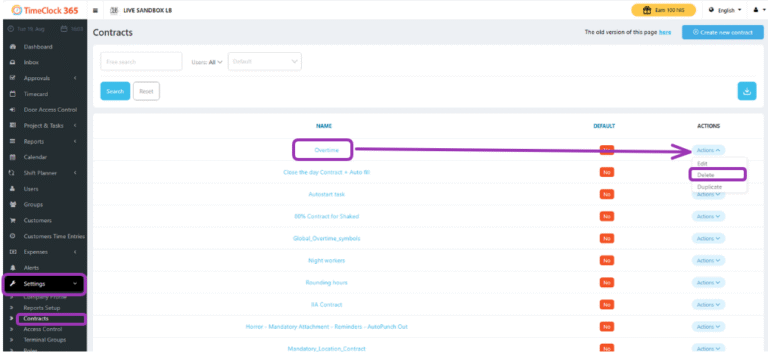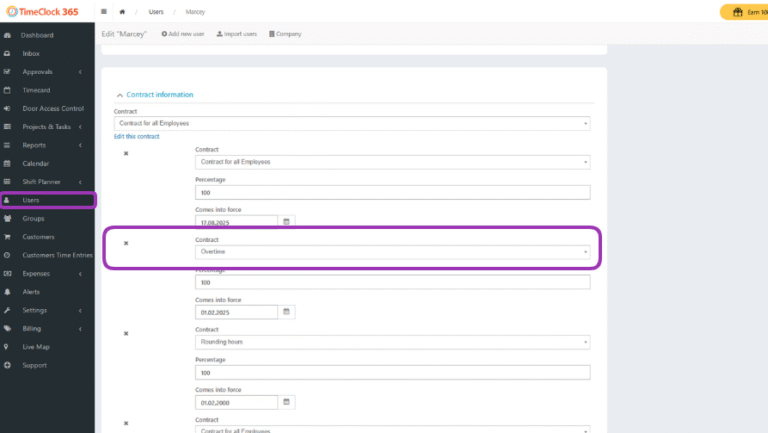How to Delete a Contract
This guide explains the necessary steps to permanently delete a contract. The system prevents the deletion of any contract that is linked to an employee’s history (active or inactive) to protect the integrity of past reports. Therefore, you must first unlink the contract from all associated employees before it can be deleted.
Step-by-Step Guide
- Navigate to Users in the main sidebar to begin unlinking the contract.
- Find an employee who is or was previously associated with the contract. Use the page filters to include inactive employees in your search if necessary.
Click on the employee’s name to open their profile. - Scroll down to the Contract Information section. Here you will see the employee’s entire contract history.
- Locate the row for the contract you wish to unlink and click the trash can icon next to it. This removes the historical record from this employee.
- Crucially, repeat steps 2-5 for every single employee who has ever been assigned this contract. The contract cannot be deleted until it is unlinked from all user histories.
- Once the contract is completely unlinked, navigate to Settings > Contracts.
- Locate the contract you wish to delete from the list.
- Click the Actions button on the right side of the contract row and select
- Delete from the dropdown menu.
The contract will now be permanently removed from the system.