How to See Who's Working and Who's Not Working
As a Group Manager, you can easily monitor your team’s current status (working or not working) directly from your dashboard.
Checking Status on the Dashboard (Web)
The dashboard provides a dynamic overview of your team members’ active status.
1. Log in to your TimeClock 365 account on the web platform.
2. On the dashboard, scroll down to the “Punched In” block, located on the lower-left side of the screen.
– Initially, this block displays employees who are currently “Punched In” (working). You will see their names, the time they punched in (“Punched in at”), the type of work (“Type”), and their location (“Location”).
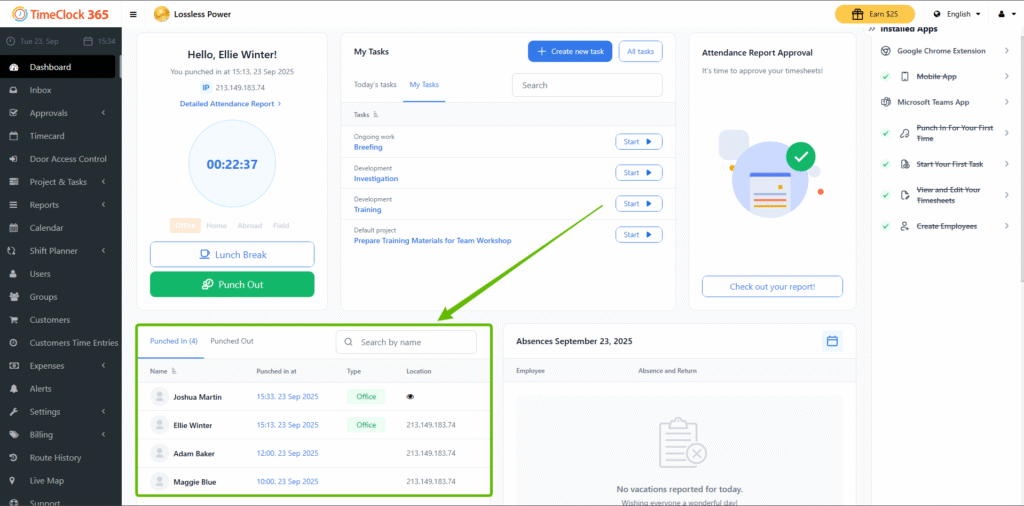
To view “Punched Out” employees (those who are not working), click on a corresponding tab, use the search/filter function, or look for a separate “Punched Out” or “Absences” block on the dashboard.
Checking Status on the Mobile App
You can also conveniently check your team’s working status from the mobile application.
1. Open the TimeClock 365 mobile app and log in to your Group Manager account.
2. Once logged in, navigate to the “Working” tab in the top navigation bar.
3. On this “Working” screen, you will see two prominent tabs: “WORKING NOW” and “NOT WORKING NOW”.
– Initially, the “WORKING NOW” tab will be selected, displaying a list of team members who are currently active and “Punched In”. For each employee, you’ll see their name and possibly their current task or activity.
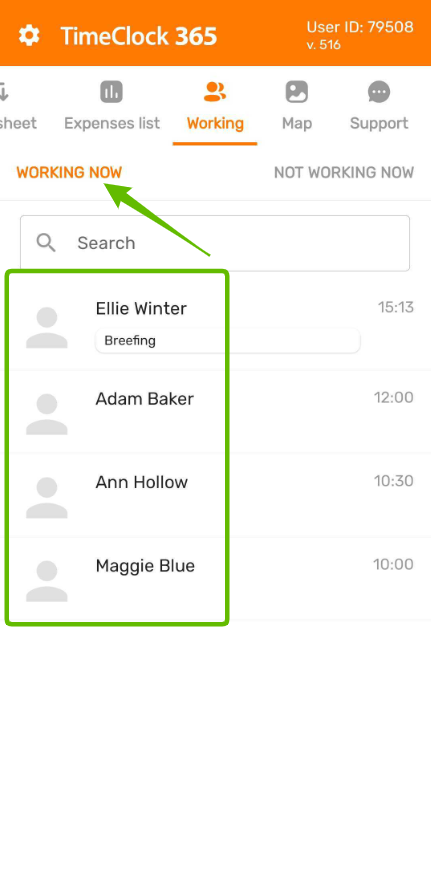
4. To see who is not working, tap on the “NOT WORKING NOW” tab.
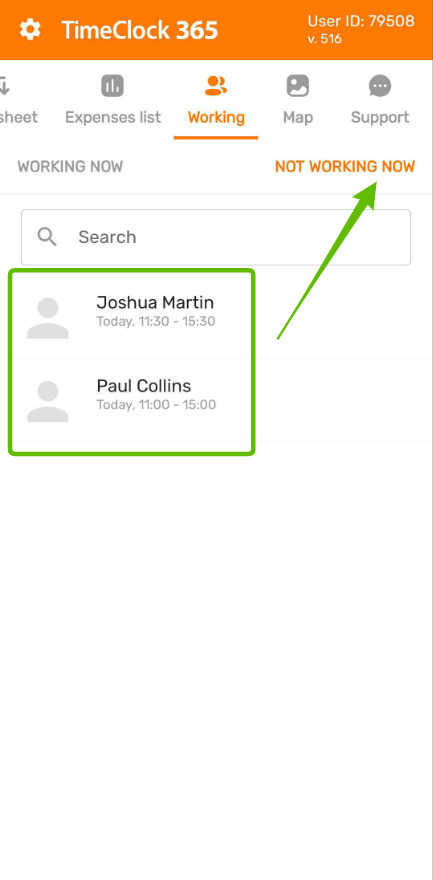
Viewing Absences (Time Off) on the Dashboard (Web)
The dashboard also provides a clear overview of who is absent today and allows you to check planned absences for other dates.
1. Log in to your TimeClock 365 account on the web platform.
2. On the dashboard, locate the “Absences” block
– This block shows who is absent today, along with details like their return date.
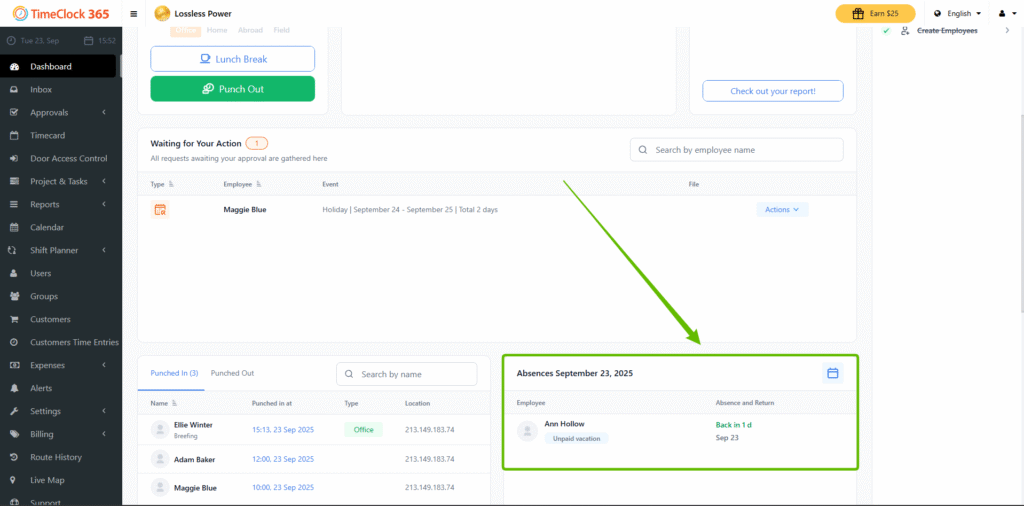
3. To view absences for a different date (in the past or future), click on the calendar icon located at the top right corner of the “Absences” block and navigate to the desired date via the calendar widget.
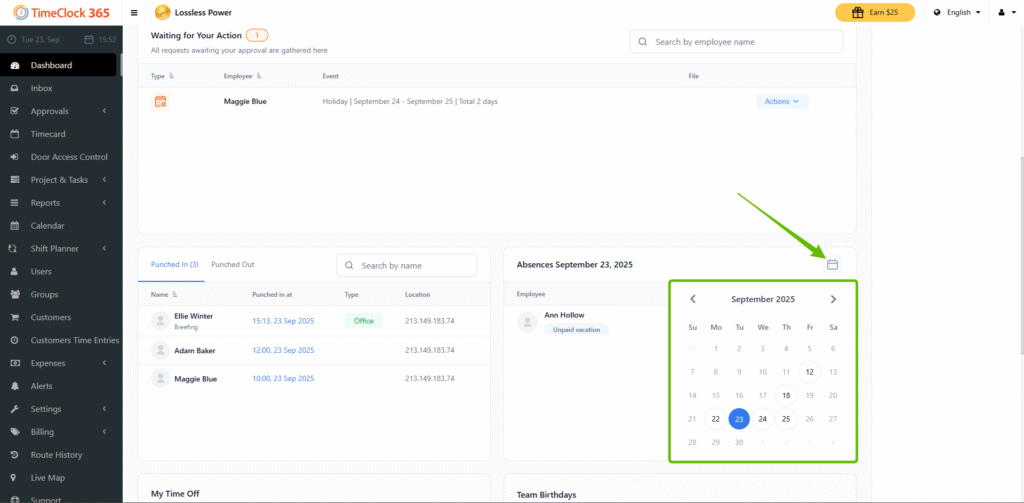
Click on any date to view the absence schedule for that specific day. The “Absences” block will then update to show who is absent on your selected date.
